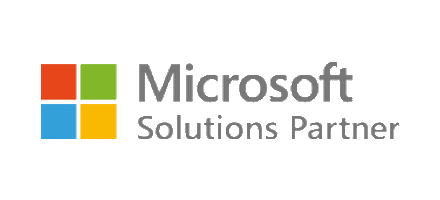How Can We Help?
What is a PDI Profile in Digital Directory?
What is a PDI Profile in Digital Directory?
When you search for a PDI (Personal Digital Identity) in the Digital Directory and click the PDI number, you are presented with the profile of that PDI.
The PDI profile provides details of all known information about a user (so long as Directory Manager has been configured to display it) and allows you to manage the linked records, edit basic information about the user, re-assess the profile (compares AD to linked records and updates AD accordingly) or view historical information.
The basic layout of a profile consists of the following;
- Basic personal information (top left) – This includes the users first and last name, preferred names, data of birth and National Insurance number .The NI number and DoB are obscured as of version 3.2.15 for security reasons.
- Descriptors (top right) – This sections shows specific attribute data from a source such as AD, ESR etc. Typical values include end dates, AD account name, job title, department, employee number etc. These values can be customised to your requirements
- Linked records (middle)Â – Displays which records are providing data to the users Active Directory account. There can only be 1 AD account per PDI (unless you have multi-profiles enabled) because it is an output source, but you can have multiple records for all other source because they are inputs. Typical input data sources would be ESR, Portal and CSV
- If you click on a data source (in the left hand column), it will provide a history of when that record was linked.
- You can also unlink a record from this section by clicking the “Unlink” button on the far right column (see the related FAQ article Unlinking Records)
- Action buttons (bottom)Â – The actions that can be performed are;
- Back – Like clicking the back button on the browser, goes back one page
- Menu – Take you to the section you were last in, in this instance it will go to the Digital Directory search page
- History – Provides a historical timeline of records updates such as when a record was linked or unlinked and who by. Click here for more information.
- Edit – Allows you to manually update the users personal information such as name, preferred name, D0-B and NI number
- Save – Disabled when not editing, enabled when editing. Saves the data to the profile after being edited
- Revoke – Stops this PDI from being available for matching. It also prevents any linked records from triggering an assessment. Click here for more information.
- Reassess – This tells Directory Manager to compare the linked Active Directory record to the other linked input sources (ESR, CSV etc.) and if changes are detected based on your configuration, DM will create a transaction that is appropriate based on the data available (new, change or rename only, not expiration). Click here for information Refreshing Data
- Refresh – Refreshes the page to check for any updates.